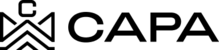How to enter My Profile?
1.- To enter the My Profile, we must have the URL https://investors.capa.management, you must enter your valid username and password credentials and click "Sign In".

2.- Upon entering the platform, you will be directed to the "Dashboard" module by clicking on the option "My Profile".

3.- By entering this module you can edit the following sections:
- Profile Overview:

- By clicking on "Edit" the system will display the fields to enter the new data, once the information is entered, we select it, and it has the option of "Cancel" or "Save".

- When Editing and clicking on "Save" the system will show the newly saved data and the Success message "Profile information has been updated successfully". Otherwise, when you click "Cancel" you will not be able to view the changes:


4.- To edit the "Photo", you must click on "Edit".

- Where the modal should be displayed "Upload Photo"

- By clicking the button "Select Photo":

- The system should display the folders of your computer so that you can select the image of your choice:

- When selecting the image, it should be shown in the modal to be able to adjust it:

- Once the image has been adjusted, you can select the button "Save":

- The Success message should be displayed and the changes reflected:

5.- "Edit- Email" section, when clicking on edit the system should display the following fields:

- The following fields "New email" and "Confirm new email" will be displayed, once the information has been entered, click on the "Save" option, otherwise click on the "Cancel" button:

- Once the data has been captured correctly, click on "Save":

- A Success message should be displayed:

- You must display the following section "New Email Verification" Additionally, an email with the code should arrive:


- You must capture the 6-digit code that came to the new email.

- Then click on the "Verify with code" button:

- It should show the "Verification" modal where you should capture your account password.

- Click on the button "Verify":

- The system should log out and display a success message:

- To enter again you must log in with the new email and the same password.

6.- "Edit-Password" section, when clicking on edit:

7.- The fields "Current password", "New password", and "Confirm new password" should be displayed once the information has been captured, click on the "Save" option.


- When clicking on Save, the system should close the session and should show a success message:

8.- To Activate 2FA you must click on "Two Factor Authentication":

- The following modal should be displayed, to use the code you must previously download the "Google Authentication or Authy" applications, you must add the account, and scan the QR code from the phone or tablet:

- You must capture the 6-digit code and click on"Continue":

- Where you should display the success message and show the "Two Factor Authentication" modal
Note: You must write down the emergency code in case you lose the Mobile if you have 2FA active by adding the code you will be able to log in.

- Click on "Activate".

- It should be marked as "Active":

9.- To Deactivate 2FA you must click on "Two Factor Authentication":

- You will need to display the "Deactivate Two Factor Token (2FA)" model:

- You must capture the 6-digit code that is displayed in the application "Google Authentication or Authy".

- Click on the button "Deactivate":

- The success message should be displayed and the check of "Two Factor Authentication":