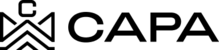See details of a Fund
1.- Upon entering the platform, you will be directed to the "Dashboard" module by clicking on the "My Assets" option.

2.- View the Assets screen, with the Fund associated with it. You must have an associated Fund from the Administrator Profile.

3.- See detail, clicking on the 3 dots icon will display the eye icon, then click.

4.- You will see the "General Information" tab, where you can see the following information:
- Total Cash on Hand - In it you can see the detail of the history of Cash on Han movements by clicking on the link View details
- Current fund equity
Term
- Min commitment
- Initial commitment
- Fund Description

5.- You will then see in "Fund Overview" the detail of the following data:
- Amount Commitment
- Total contributions
- Total distributions
- Estimated fund equity

6.- On the right side, the graph is displayed, it represents the data with respect to the Fund Overview data.


7.- Later, in the "Properties" section, the property cards associated with the Entity will be displayed.

8.- Scrolling to display the Properties cards, in the same way if you want to display the following pages, use the pager.

9.- You can select a number of items per page according to the options displayed.

Or by clicking on the next icon to see the next page.

10.- If you want to return to the beginning, click on the icon with the up arrow.

Projections
11.- Then click on the tab Projections, where you will see the projections that the Fund Entity has.

12.- Additionally, if the years that could be viewed as an Investor were selected from the Administrator profile, the information on the years will be displayed in:
- Proforma for Annual Returns
- IRR Projection


Financial overview
Where you will see the financial summary of the Properties, with respect to the information that is uploaded through the Balance Sheet and Profit and Loss document.
13.- Then click on the tab Financial overview:

14.- Where you can select a filter according to the following options, once selected, the information corresponding to the option Will be displayed.
- Last month
- Last quarter
- Last year
- Current year
- Custom range


15.- In the Loan Summary section, view the summary of the loans associated with the Fund Entity.