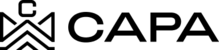View My Account details
1.- Upon entering the platform, you will be directed to the "Dashboard" module by clicking on the "My Accounts" module.

2.- You will see the following screen:

3.- In the "Accounts" tab, the Account that is related will be displayed, when clicking on the icon to display more information, the following data will be displayed:

- Entity’s asset
- Type of asset
- Investment status
- Commitment
- Contributed
- Distributed

4.- To see the details of the Account click on the eye icon.

5.- It will direct you to the following sections:
- Basic information
- Funding details
- Contacts
- Documents

6.- In the first "Basic Information" tab, view the data that was recorded from the Administrator profile, where you can edit the fields that are enabled by clicking on the edit icon.
- Entities
- Subscriber Identity
- Mailing Address


- Once the field of interest has been edited, click on the "Save changes" button.

- Displays the following messages confirming the change made.

7.- Then click on the "Funding details" tab, and the following information will be displayed:
1. Payment Information and Distribution
2. Mailing Address

- If you want to edit a data, click on the edit icon.

8.- The fields that can be edited are enabled below:
- Payment Information and Distribution
- ACH
- Wire transfer
- Check

9.- You can select any of the 3 options shown, in this case we will click on the ACH option, once the option is selected the fields to be captured will be enabled.
Note: For the ACH and Wire transfer option, you will have the option of attaching a document with the following extensions pdf, jpg, png and docx.

10.- Once the requested information has been captured, in the Documents option, you can attach a document of interest, by clicking on the "Upload Document" button.

11.- Then click the Upload Document button or perform drag and drop.
- The window will open, you must have the file to be added, click Open.

12.- You can add more files if you are interested, if you want to delete any click on the "x" icon of the document.

13.- Once the information has been edited, if you do not wish to continue and do not save the information, you can cancel the action by clicking the "Cancel" button. Or to continue, click on the "Save changes" button and the changes made are saved.

14.- The following confirmation messages of the successful edition will be displayed.

15.- In the Documents section you can view the files that were added.

16.- For documents with a .docx extension, you will have the option to download it by clicking on the "Download document" icon.

- Depending on the configuration you have on your computer, the download will be displayed. To view it, click on open.

17.- If you want to delete the document, click on the "Delete Document" icon and confirming the action will delete it permanently.

18.- For documents with a .pdf extension or some .jpg image, to download it you will have to click on the "View document" icon.

- Preview PDF documents, click on download icon.