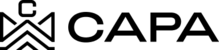How to Access Documents?
1.- To enter the Documents, we must have the URL https://investors.capa.management, you must enter your valid username and password credentials and click "Sign In".

2.- Upon entering the platform, you will be directed to the "Dashboard" module by clicking on the "Documents" option.

Documents
It is the module where you can view the files shared by the Administrator as well as download them for better viewing.
3.- When entering, the "Documents" tab will be shown where two Filters "Account" and "Entity's assets" will be shown if it has more than one Investor and more than one Entity, otherwise it will only be shown preselected to the one that is associated. If you do not have information shared by the administrator, you will not be able to view this information.

4.- When sharing information, it should be displayed as follows once the filter is selected:
- Investor Name
- Name of the Fund
- Entity name

5.- The following section Will be displayed:
- Document- It is the name with which the "Document" was generated.
- Date - The date the document was generated from the "Administrator" profile.

6.- Once the administrator has shared the information with the "Investor", the latter will have the option to download the Document by clicking on the "Download" icon:

- The document will be displayed according to the extension with which it was uploaded from the Administrator profile.

7.- Upon entering the platform, you will be directed to the "Dashboard" module by clicking on the "Tax Center" option.

8.- When sharing information, it should be displayed as follows once the filter is selected:
- Investor Name
- Name of the Fund
- Entity name

9.- The following section Will be displayed:
- Document- It is the name with which the "Document" was generated.
- Date - The date the document was generated from the "Administrator" profile.

10.- Once the administrator has shared the information with the "Investor", the latter will have the option to download the Document by clicking on the "Download" icon:

- It will be displayed at the top depending on the browser configuration, the download is done in PDF format: