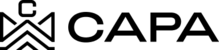How to add a new Fund?
1.- When entering the system, it will redirect to the "Dashboard" module, you must click on "Assets", from the left side menú:

2.- You will see the Funds, Syndications, and Properties sections, where you must click on the "+ Fund" button.

3.- Then you will see the following form, you must enter the fields marked with a "*" as they are mandatory, otherwise the fields will be painted in red
Sections to capture:
- Entity
- Mailing Address
- Fund Information
- Description

4.- Once all the fields have been captured, if you do not wish to continue with the creation of the new Fund, click on the button "Cancel".

5.- The following modal will be displayed, if you wish to continue with the creation, click on the close "x" icon and you will return to the screen of step 1: General information

6.- Or to continue with the cancellation in the modal, click on the "Continue" button, and you will return to the main section of the list of Funds.

7.- Next, if you want to create the Fund, being in step one "General information" and has entered the data, click on the "Continue" button.

8.- The following confirmation message Will be displayed "Asset successfully added".

9.- The second step of the "Acquisition & Projection Information" form will be displayed, if you wish to continue you can do so, otherwise by clicking on the "Cancel" button you will return to the main section, and the created Fund Will be displayed.

10.- To continue with the Fund creation and complete the information, click on the 3 dots icon and on the edit pencil icon.

11.- Or click on the "Complete Fund Info" button.

12.- The second step of the "Acquisition & Projection Information" form will be displayed, capturing the information to be able to continue, otherwise the fields will be painted.
Sections to capture:
- Projection Information
- Acquisition Costs
- Financing: Optional fields, only if a field is captured they must capture the 3 "Initial loan amount, Interest rate and Amortization"
- Projected Sales Price
- Disposition Costs
- Income & Expenses
- Add Projected Expenses (If desired, they can be added, it is optional)

13.- Before saving the Fund, you can see the projection preview, by clicking on the eye icon "Preview Projection".

14.- A modal opens with the Fund projection data.



15.- If you want to save the Fund, you can also do it from the Projection Preview modal by clicking on the "Save Fund" button.

Or if you want to continue adding information in step 2, click on the "Close" button, also at the top of the modal, click on the close "x" icon.


16.- Return to the previous screen "Acquisition & Projection Information", once the data has been validated, click on the "Save Fund" button.

17.- Two alerts will be displayed indicating the new process carried out.

18.- In the main section of the Funds tab, the newly created Fund Will be displayed.