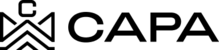How to edit a Fund?
1.- When entering the system, it will redirect to the "Dashboard" module, you must click on "Assets", from the left side menu:

2.- You will see the Funds, Syndications and Properties sections, in the Funds tab you must previously have at least one item created, the Fund card will be displayed, click on the 3 points.

3.- Then click on the edit icon.


Or you can also do it by clicking on the eye icon "Details".

And then click the pencil icon "Edit".

4.- The form will be displayed with the data created previously, where you can make the change in the field(s) of interest.

5.- Once the field has been edited, click on the "Continue" button.

6.- In step two, if you wish, you could edit any field of interest, or if you wish to return to step one, click on the "Previous" button.

7.- You will return to the previous screen, if there are no more changes to be made, click again on the "Continue" button.


8.- Then click on the "Save changes" button

9.- Two alerts will be displayed indicating the process carried out successfully and you will return to the detail screen.
Note: It may take several seconds to load as it will depend on how much information the Background contains.