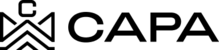See details
1.- When entering the system, it will redirect to the "Dashboard" module, you must click on "Assets", from the left side menú:

2.- You will see the Funds, Syndications and Properties sections, in the Funds tab you must previously have at least one item created, the Fund card will be displayed, click on the 3 points.

3.- Then click on the eye icon "Details".

4.- It will direct you to the detail view, where the following sections Will be displayed:
- General information
- Projection
- Financial overview
- Transactions

5.- General information: The following data is displayed:
- Cash on hand : View details will show the histories of the movements made
- Current fund equity
- Term
- Min commitment
- Initial commitment
- Fund Description: Only if a description is added will it be displayed

6.- Below Fund Overview the following data will be shown and on the right side the data represented in the graph Will be displayed.
- Amount committed
- Total contributions
- Total distributions
- Estimated fund equity


7.- In Properties, all the properties that are associated with the Fud Entity are displayed.

8.- If there are more than 11 items, the page will be displayed where you can select the items you want to display on the first page.

9.- Or you can click on the following icon to see other pages.

- Or return to the previous page if you wish to view the property cards.

10.- In Recent Transactions, the movements of the Transactions made associated with the Fund Entity will be displayed.

Projections
11.- In "Proforma for Annual Returns" the data and years added in step two "Acquisition & Projection Information" will be displayed.

12.- Where you can select the years you want investors to view the information as long as they are associated with the Entity, by clicking on the check of the year(s) of interest.

13.- Once the years have been selected, click on the "Save Years" button.

14.- The confirmation message of the action performed Will be displayed:

15.- In the same way, if you want the year to no longer be shown to the Investor, you must click again on the check of the year so that it is selected and then on the "Save Years" button.

16.- A confirmation message of the action carried out will be displayed, where by having the years selected, the Investors will not view the information.

17.- Information regarding Cash Investment will be shown below:

18.- In IRR Projection, the data and years added in step two "Acquisition & Projection Information" Will be displayed.

19.- Where you can select the years you want investors to view the information as long as they are associated with the Entity, by clicking on the check of the year(s) of interest.

20.- Once the years have been selected, click on the "Save Years" button.

21.- The confirmation message of the action performed Will be displayed:

22.- In the same way, if you want the year to no longer be shown to the Investor, you must click again on the check of the year so that it is selected and then on the "Save Years" button.


Financial overview
Where you will see the financial summary of the Properties, with respect to the information that is uploaded through the Balance Sheet and Profit and Loss document.
23.- Where you can select a filter according to the following options, once selected, the information corresponding to the option will be displayed, in case the Balance Sheet and Profit and Loss documents have not been uploaded, the fields will be displayed in "0".
- Last month
- Last quarter
- Last year
- Current year = This option will be shown pre-selected
- Custom range

24.- When having financial information added to the properties associated with the Entity, the corresponding information will be displayed according to the selected option.

25.- In the Loan Summary section, view the summary of the loans associated with the Fund Entity, if there is no information, the following screen Will be displayed:
26.- Or the summary of the loans associated with the properties of the Entity will be displayed in the form of a list.