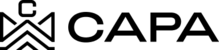Display Transaction section
1.- When entering the system, it will redirect to the "Dashboard" module, you must click on "Assets", from the left side menú:

2.- You will see the Funds, Syndications and Properties sections, in the Funds tab you must previously have at least one item created, the Fund card will be displayed, click on the 3 points.

3.- Then click on the eye icon "Details".

4.- It will direct you to the detail view, where the following sections Will be displayed:
- General information
- Projection
- Financial overview
- Transactions

5.- Go to Transactions, where you will see the following screen.
6.- As there are no aggregated data, the following screens will be displayed:


Important: Precondition to be able to add a Capital Call, Contribution, Distribution and Payment must have at least one Investor associated with the Entity.

7.- To add a Capital Call, click on the "+ Capital Call" button.

8.- You will see the following modal:

9.- Capture the following fields from the modal:
- Capital Call name
- Date due
- Investor
- Capital call amount

10.- It will be shown by default with the option of 3 Investors, if in any case it only has 1, you can click on the "Delete" icon.


11.- Once the data is captured, click on the "Save" button, it will be displayed in the main section.
Note: A Capital Call once created cannot be edited or deleted


- Or optionally, if you are interested in sending an email, you can click on the "Send email" check box and then click on the "Save" button.

12.- The Send Email modal will be displayed, you can send an email to the Investor of the action carried out, or if you do not want to continue, just click on the close "x" icon.


13.- You must capture the data in the fields, if you want to add a template, click on the "Template" option.

14.- You will see the modal, where you can select the options that are listed, once selected, click on the "Save" button.

15.- In the "Files" option you can optionally select one or more documents if it is of your interest.

- Before sending the email, you can view the Preview by clicking on the "Show" option or to not show it, click on the "Hide" option

16.- Then click on the "Send" button.

17.- Add a contribution by clicking the "+ Contribution" button.

18.- You will see the following modal:

19.- Where they must capture the data of the fields marked as mandatory "*", once captured, click on the "Save" button and it will be displayed in the main section.
- Capital call name * : Select the previously created Capital Call
- Investor *
- Contribution amount *
- Contribution date *
- Contribution method *
- Payment method description and Notes: They are optional fields

20.- If you wish to send an email of the action carried out to the Investor, you must click on the "Send email" check box, where you must follow steps 12 to 16 mentioned above.

21.- If you want to view the added contribution, click on the eye icon "see details" of Capital Call.

22.- The following data will then be displayed:
- Account
- Commitment
- Unfunded commitment
- Capital call amount
- Lifetime capital call amount
- Contribution amount

23.- If you want to edit the added contribution, click on "View details".
24.- You will then see the following data:
- Contribution
- Contribution date
- Payment method
- Description payment method
- Notes

25.- Click on the pencil icon "Edit".

26.- The following modal will be displayed where you can edit the field of interest, which are shown enabled.

27.- Then click the "Save Changes" button.

28.- Confirmation messages of the action performed Will be displayed.

29.- If you want to send an Email to the Investor, click on the "Send Email" icon, take the steps mentioned from 12 to 16 indicated above.


30.- To remove an added contribution, click the "Delete" icon.

31.- The following "Delete Contribution" modal will be displayed. If you do not wish to continue, simply click on the close "x" icon, and no changes Will be made.

32.- If you want to continue clicking on the "Delete" button, it is worth mentioning that this action can no longer be undone and will be permanently deleted.