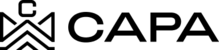How to liquidate an Account
1.- When entering the system, it will redirect to the "Dashboard" module, you must click on "Assets", from the left side menú:

2.- You will see the Funds, Syndications and Properties sections, in the Funds tab you must previously have at least one item created, the Fund card will be displayed, click on the 3 points.

3.- Then click on the eye icon "Details".

4.- The following icons will be displayed at the top right:
- Liquidate Account
- Close Fund
- Offer Fund
- Edit Fund
- Delete Fund

5.- Click on the first icon "Liquidate Account".

6.- The following "Liquidate Fund’s Investors" modal will be displayed, where you can add a Distribution:
- Distribution name
- Date due
- Notes
- Investors : Associated Investor Will be displayed
- Distribution amount

7.- Once the modal data is captured, you can continue or if you want to add a Payment you can do it optionally, by clicking on the check "Add payment".

8.- Then click on the "Liquidate" button.

9.- The following Add Payment modal will be displayed.

10.- Capture the data of the fields marked as mandatory "*", then click on the "Save" button.

- Or optionally, if you are interested in sending an email, you can click on the "Send email" check box and then click on the "Save" button.

11.- The Send Email modal will be displayed, you can send an email to the Investor of the action carried out, or if you do not want to continue, just click on the close "x" icon.

12.- You must capture the data in the fields, if you want to add a template, click on the "Template" option.

13.- You will see the modal, where you can select the options that are listed, once selected, click on the "Save" button.

14.- In the "Files" option you can optionally select one or more documents if it is of your interest.

- Before sending the email, you can view the Preview by clicking on the "Show" option or to not show it, click on the "Hide" option.


15.- Then click on the "Send" button.

16.- To view the added Distribution and Payment, go to the Transactions tab.


17.- Important note, payments added from the liquidate flow cannot be edited or deleted, you will only have the option to send mail.

18.- If there are no longer active Accounts, clicking on the "Liquidate Account" icon will display the following message.

19.- Or if the process has already started and it has not been settled, the following message Will be displayed.

20.- If the Account has already been liquidated when trying to add a distribution, the following message will be displayed and it will not be posible to add it.

21.- If the account has been liquidated, the following message will be displayed, when going to the Investor module, later the Account detail will be shown with the status "Liquidated"