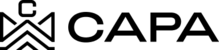How to close a Fund
Precondition: Only if it has the following modules associated with the Entity
- All Properties in close
- Loan and credit line closed
- Account liquidated
1.- When entering the system, it will redirect to the "Dashboard" module, you must click on "Assets", from the left side menu:

2.- You will see the Funds, Syndications and Properties sections, in the Funds tab you must previously have at least one item created, the Fund card will be displayed, click on the 3 points.

3.- Then click on the eye icon "Details".

4.- The following icons are displayed in the upper right:
- Liquidate Account
- Close Fund
- Offer Fund
- Edit Fund
- Delete Fund

5.- Clicking on the second icon of the house "Close Fund", if the precondition mentioned at the beginning is not met, it will show the following messages in the detail and will not allow continuing with the closing.
It is important to meet the 3 points, otherwise, it will continue to display the message according to the condition that is not being met.

6.- If the preconditions are met, it will allow you to continue and click on the "Close Fund" icon will display the following "Close Fund" modal.

7.- If you do not want to continue with the closing, click on the close "x" icon, and no action will be performed, you will return to the previous screen, of the Fund detail.

8.- Now, if you want to continue with the closure in the Close Fund modal, you must capture the data since the 4 fields are mandatory, if you do not capture any field, it will be painted.

9.- Similarly, if the "Close Fund" button is clicked and not all the fields have been captured, the following message Will be displayed.

10.- To select a date, click on the calendar icon, and you can select the closing date.


11.- Once the data has been captured in the fields, you can continue, or if you want to undo the action, click on the close "x" icon, the following modal "Unsaved Changes" Will be displayed.

12.- To continue and cancel the action, clicking on the "Continue" button will return to the Fund detail section.

13.- To continue with the closing, click on the "Close Fund" icon again, capture the data from the modal and click on the "Close fund" button.
Note. This action can no longer be undone.

14.- The following confirmation messages of the activities carried out will be displayed and the Fund Will be closed.


15.- To view the closed Fund, click on the "Fund" breadcrumbs, it will direct you to the main section of the active Funds, then click on the upper right link "Go to closed assets".

16.- The following screen will be displayed with the cards of the closed funds.

17.- If you want to see the information of a card, click on the icon to display the data.

18.- Where the following data is displayed:
- Number of properties
- Annualized return
- Total capital raised
- Total capital return
- Equity Multiple
- Active time

19.- If there are more than 12 items, the paging will be displayed at the bottom of the screen.

20.- Where you can select the items you want to be displayed per page.
Note: It will take several seconds depending on the number of selected ítems to display.

21.- Or click on the icon of the next date to see the next page.

22.- The following screen will be displayed after several seconds the cards will be displayed.

23.- If you want to return to the previous page, click on the back icon.

24.- If you want to return to the top of the screen, click on the up arrow icon.

25.- If you do not have any Fund closed, you will see the following screen.

26.- To return to the Active Assets section, click on the "Go to assets" link.

27.- You will return to the main section of the active Funds list.