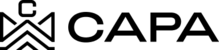How to create a Loan?
1.- When entering the system, it will redirect to the "Dashboard" module, you must click on "Loans & Credit Line", from the left side menú:

2.- You must click on the "+ Loans" button.

3.- The "Loans" form will be displayed where you must fill in the fields marked as Required.
- Loan name*- Where this field must be unique
- Entity´s assets - You will need to have an Entity created with an associated property
- ID*- Must be unique
- Loan amount*
- Interest rate*
- Amortization*
- Maturity*
- Start date*
- Properties: The properties associated with the Entity will be displayed if it does not have a property, it will not be able to associate a Loan

4.- As there are no properties associated with the Entity, the system will show the label "No properties" and you will not be able to create a Loans since there must be at least one associated property.

5.- When associating properties to the Entity and displaying the list, the system must show the list where you can select at least one property.

6.- When adding only one property, the system must automatically capture the "Loan amount share" field, the total amount that was captured in the "Loan amount" of the "Loan information" section.

7.- When adding more than one property, the amounts must add up to 100% between the properties, otherwise an alert will be displayed and the changes Will not be saved.

8.- When completing 100% of the amount between the properties, the Alert message should no longer be displayed.

9.- By correctly capturing the mandatory data, click on "Save Loan".
- If you do not want to save the changes, click "Cancel" and you will not have to save the changes.

10.- When saving, they should show two messages confirming that the Loan was generated correctly.

11.- The Loan that was created can be viewed in the "Loans Overview" table where the following data must be displayed:
- Loans
- ID
- Entity´s asset
- Amount
- Status
- Amortization
- Maturity
- Started Date
- Properties