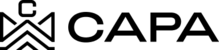View the Dashboard section
1.- To enter the Dashboard, we must have the URL https://admin.capa.management/, you must enter your valid username and password credentials and click "Sign In".

2.- When entering the Platform, the system must show the selected module "Dashboard".

What is the Dashboard?
It is the module where you can see in a general way the compilation of the data of the different sections within the same module in a faster way.
3.- Upon entering, the "Investment Dashboard" section will be displayed where the following can be viewed:
- Total Commitment
- Total Contributions
- Total Distributions
- Estimated Equity

4.- On the right side, the representation of the graph of Total contribution and Total commitment will be displayed.

5.- And below it will show the graph of "Total Distributions" and "Estimated equity".

6.- The "Properties" section should display the following:
- Total Properties
- Single-family
- Multi-family
- Commercial
- Land

7.- Hovering over the box of interest will display the tooltip with the amount.

8.- In "Estimated Equity" the data represented in the graph will be shown, where the option in Date range "Current year" will be pre-selected.

9.- If you want to view the data for a month with respect to the "Current year" period, all you have to do is hover over the point of interest and the corresponding amount of the selected month Will be displayed.


10.- Also, if you wish, you can select another period by clicking on the icon to move and the following options will be displayed:
- Current Year: Option that will be selected by default
- Last Quarter
- Last year
- Last 3 years
- Last 5 years
- Year since inception
- Custom Range

11.- Selecting one of the options will take several seconds to load the corresponding information.

12.- Then the information corresponding to the selected option Will be displayed.


13.- In the "Entities" Section, the Funds and Syndications Entities are displayed as a list and the following data will be shown:
- Entity´assets
- Properties
- Estimated equity
- Current equity

14.- Where you can select the number of items you want to view per page.

15.- Or to see the next page, click on the next icon.

16.- Also being on another page you can return to a previous one, by clicking on the back icon.

17.- In "Recent Transactions", all Capital Call transactions, Contributions, Distributions, and Payments made are displayed as a list:
- Movement date
- Transaction Name
- Fund or Syndication name/ Entity Name /Account name
- Quantity


18.- Where you can select the number of items you want to view per page, it will appear if there are more than 6 items.

19.- Or to see the next page, click on the following icon.

20.- Also being on another page you can return to a previous one, by clicking on the back icon.

21.- At the bottom of the screen, if you want to go to the beginning, you can do it by scrolling on the computer equipment or clicking on the icon with the arrow pointing up.