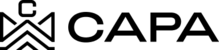How to edit a loan?
Rule: You can only Edit a Loan as long as it does not have "Actuals" loaded.
1.- When entering the system, it will redirect to the "Dashboard" module, you must click on "Loans & Credit Line", from the left side menu:

2.- You must click on the "View Details" button of a Previously created Loans:

3.- You must click on the "Edit Loans" button.

4.- If you don't have actuals you should be able to edit any field for this example we will edit in "Loan amount" once setting this field you should also set 100% between the added properties "Loan amount share".

5.- You should click the "Save Changes" button to save the changes, otherwise click "Cancel".

6.- When clicking on the "Save Changes" button, the system will show two messages confirming that the edition was generated correctly.

7.- The data will be displayed as a label in the following sections:
- "Loans Information".
- ID*
- Entity´s assets
- Amount
- Status- if it is Liquidated it will be shown as "Inactive"
- Interest rate
- Amortization
- Maturity
- Start date

8.- "Properties Payment", where the following information is displayed:
- Property ID
- Address
- Share
- Loan amount share
- Payment- Where it indicates the amount of the payments that were reported through the load of "Actuals"

9.- "Properties Projection", where the following information is displayed:
- The image of the properties
- Property name
- Loan amount share- The percentage assigned to the property

10.- When editing a Loan that already has "Actuals" the system must send the following message "Error! Cannot update Loan with actuals" and you will not be able to make any edits.

11.- When a Loan has already been settled when entering the detail, it will not have the option to Edit, the total "Amount" will be shown in the "Payment" field and the status will change to "Inactive".