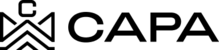How to view the main Loans section.
1.- To the Dashboard, we must have the URL https://admin.capa.management/, you must enter your valid username and password credentials and click "Sign In".

2.- When entering the system, you will be redirected to the "Dashboard" module, you must click on "Loans & Credit Line", from the menu on the left side:

3.- When entering the "Loans and Credit Line" module, the Loans tab will be shown preselected, as there are no records created, it will be shown with the legend "No Loans Added Yet..."
 4.- When having records created, the system should show the following:
4.- When having records created, the system should show the following:
- "+ Loans":You can créate a new Loan
- "+ Credit Line": You will be able to create a new Credit Line
- Sort by.
- Loan name- You can Sort records by name
- Last update- You can sort the records by last update
- Loans: It is the name with which the Loan was registered
- ID: It must be the Loans Identification number
- Entity´s assets: The Entity to which it was associated Will be displayed
- Amount:The amount with which the Loans were requested
- Status: It will only show two statuses "Active" and "Inactive"
- Amortization: They are the years that were requested
- Maturity: The end date
- Start date: The start date
- Properties- Number of properties associated with the Loan

5.- By having more than 10 records the system activates the pager.

- Clicking on display will show the options to view the records per page.

- For this example we select the option of 20 records per page.

- 20 records will be displayed and the "Next" date will be activated.

- By clicking on the next arrow, the system should show the following 20 records.

- As you continue advancing from the second page, the return date button will be enabled where you can navigate between each page.