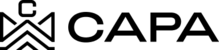How to recover a password?
1.- Upon entering the platform, the following screen will be displayed.

2.- Click on the link below "Forgot password?"

3.- View the Password Recovery screen, where you must enter your email address and click "Send"

4.- The notice will be displayed: "Email successfully sent!".

5.- The email with the subject "Reset CAPA Password" will arrive at the registered account, in order to reset a new password.

6.- By clicking on "Reset My Password" in the email, you will be redirected to the platform where you can configure the new password, which must meet the requested requirements (Remember to use 8 characters minimum, including at least one number, one special character, and one uppercase letter.) Then you must confirm, in case the passwords do not match, it will not allow you to continue once you have entered the data, click on "Save My Password"

7.- The screen with the message "The new password has been set."

8.- Once the change has been made, an email will arrive with the subject "Password Change Notification".
 9.- Next on the Screen "Your Password Has Been Updated" click the button "Go to Capa".
9.- Next on the Screen "Your Password Has Been Updated" click the button "Go to Capa".

10.- You will see the Login screen, where you can enter your Email address and the new Password established.

11.- After clicking the button "Sign In".

12.- A welcome message to the system will be displayed, indicating that you have successfully logged in.