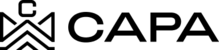View My Account details
1.- Upon entering the platform, you will be directed to the "Dashboard" module by clicking on the "My Accounts" module.

2.- You will see the following screen:

3.- In the "Accounts" tab, the Account that is related will be displayed, when clicking on the icon to display more information, the following data will be displayed:

- Entity’s asset
- Type of asset
- Investment status
- Commitment
- Contributed
- Distributed

4.- To see the details of the Account click on the eye icon.

5.- It will direct you to the following sections:
- Basic information
- Funding details
- Connections
- Documents

6.- By clicking on the "Connections" tab, the contacts added from the Administrator will be displayed, if there is no data added in the Observers, Contacts and Mailing Notifications sections, the following screen will be displayed.


7.- To add a new Observer click on the "+ Observer" button.

8.- Then it displays the following options where you must capture the fields marked as mandatory "*" to continue.
- Email *
- Relationship to the account *
- First name *
- Middle name
Last name *
Notes

9.- Once the data is entered, click the "Save" button.
Note: Considering that you will have a maximum of up to 5 Observes.

10.- To edit an Observer, click on the edit icon.

11.- The modal opens, where you can edit only the following fields, then click on the "Save changes" button
- Relationship to the account *
- Notes

12.- To share an Observer to an account, click the "Share With Observer" button.
Note: Previously you must have Observers created.

13.- The Share With Observer modal will be displayed. Where, you can select or deselect an Observes, clicking on the check.

14.- Then you must click on the "Share" button.


15.- Or if you want to add an additional contact, you must click on the "+ Contact" icon.

16.- The following fields that must be captured will be displayed, once the data is captured, click on the "Save" button, the new added contact will be saved.
- Full name *
- Email address *

17.- To edit a Contact, click on the edit icon.

18.- The fields will be enabled, once you edit the data of interest, click on the "Save changes" button.
- Full name *
- Email address *

19.- In the Mailing Notifications section you can select any other option of interest by clicking on the "Edit" icon

20.- The following modal will be displayed, once you select or deselect the options, click on the "Save" button.

21.- In the last tab of "Documents" you will see the package of Documents that were associated with it from the administrator:

22.- When deploying the Documents package, the following data will be displayed:
- Documents: Document name
- Status: It will be shown if the document has already been signed

23.- If the document has already been signed, the "Completed" status will be displayed and only the "Download" icon will appear when you move the cursor over the document of interest.
You can download the document by clicking on the download icon.

24.- Now, if the signing of the Document has not been completed, the "Sent" status will be displayed and hovering over the document will display the "Sign Via Docusing" icon.

25.- After clicking on the "Sign Via Docusign" icon, the following modal will be displayed, click on the "Go to Docusing" button.


26.- You will be directed to the Docusign page, where you must click on the check "I agree to use electronic records and signatures." and then click the "Continue" button.

Note: The check will only be shown the first time it starts with the signing of the first document, after that it will only be enough to click on the "Continue" button.

27.- Below the right side menu, the list of options will be displayed, click on the "Signature" option.

28.- You can drag and adopt the position where you want the signature to be displayed, the following modal Will be displayed:

29.- Once the option is selected, click on the button "Adopt signature and sign".

30.- Then click on one of the two "Finish" buttons.

31.- You will return to the previous "My Accounts" screen, in the Documents section.

32.- It will take a couple of seconds to change the status, you can update it by clicking the "Refresh status" button.


33.- Subsequently, the status change to "Completed" will be displayed.
Note: To sign the other documents, carry out the same process from steps 12 to 18.